TABLE OF CONTENTS
- 1.0 OVERVIEW
- 2.0 ACTIONS BUTTONS
- 2.1 RESOLVE NAME
- 2.2 CLEAR TARGET
- 2.3 RESET DATES
- 2.4 RESET OPTIONS
- 2.5 GENERATE PLOT
- 2.6 GET PDF
- 2.7 CANCEL
- 2.8 HELP
- 2.2 CLEAR TARGET
- 3.0 TARGET PARAMETERS INPUT FRAME
- 3.1 START AND END DATE
- 3.2 TARGET COORDINATES
- 4.0 PLOT OPTIONS INPUT FRAME
- 4.1 VIEW PITCH ANGLE
- 4.2 VIEW PITCH CURSOR
- 4.3 VIEW ROLL ANGLE
- 4.4 VIEW ROLL CURSOR
- 4.5 VIEW AVERAGE VISIBILITY
- 4.6 VIEW VISIBILITY CURSOR
- 4.7 VIEW PITCH ANGLE RESTRICTIONS
- 4.8 SHOW CROSSHAIR
- 4.9 VIEW PLOT DATA
- 4.10 AUTOFIT PLOT IN FRAME
- 4.11 AXIS ZOOM FACTOR
- 4.12 AXIS MOVE FACTOR
- 4.13 PDF SIZE
- 4.14 FONT TYPE AND SIZE
- 4.15 AXIS LINE WIDTH
- 4.2 VIEW PITCH CURSOR
- 5.0 PLOT FRAME
- 5.1 MOUSE POINTER POSITION
- 5.2 AXIS BUTTONS
- 6.0 GENERATING PLOTS
- 6.1 NAME RESOLUTION
- 7.0 MANIPULATING PLOTS
- 8.0 MAXIMUM EXPOSURE TIMES
- 9.0 CAVEATS
- 8.0 MAXIMUM EXPOSURE TIMES
1.0 OVERVIEW
PRoVis is a web based application that allows viewing and interactive manipulation of Roll, Pitch and Visibility Plots. There are a number of options that users can modify to customize the resulting plots. PDF version of plots can also be generated. PRoVis uses a recent projected Chandra spacecraft ephemeris to generate plots. Since Chandra's orbit does not change much from year-to-year, plots are also closely applicable for any mission year. The plots are generated directly into the browser, unless PDF is requested, for which the browser needs to have an external viewer configured to retrieve and view PDF. The PRoVis GUI consists of 4 elements: buttons frame, target parameters frame, plot options frame and actual plot frame. To use: enter the J2000 sky coordinates of the source of interest in the boxes on the left in the target parameters frame and press enter or click on 'Generate Plot' button in the buttons frame. A number of different formats for RA and Dec coordinates of the target are accepted (see Target Coordinates). Alternatively, type in a target name in the 'Target Name' input box in the target frame and either press return which will resolve the name to sky coordinates or click on "Generate Plot' which will resolve the name to coordinates and generate plot in one step. See Plot Frame for info on plot layout.
2.0 ACTION BUTTONS
TOP
Action buttons allow the user to
perform the following tasks:
- resolve target name to coordinates
- clear target input boxes
- reset start and end dates to defaults
- reset plot options to defaults
- (re)generate plots
- generate PDF version of a plot
- cancel pending request
- show PRoVis help
The buttons are enabled/disabled based on the current state of PRoVis. Initially only the help button is enabled. Target coordinates or target name must first be entered to enable other buttons. Some of the buttons are enabled if target input or plot options have changed. The cancel button is enabled whenever there is a pending request in progress.
2.1 RESOLVE NAME
TOP
PRoVis accepts target name in the target frame. If the 'enter' key
is pressed or 'Resolve Name' button is clicked in the buttons frame
after typing in a target name, PRoVis will attempt to resolve this
target name into sky coordinates using the SIMBAD server.
Users can click on Cancel if SIMBAD is busy and the request is taking too
long. If there are too many hits that match the target name,
a
'Multiple results' message is displayed in target coordinates input
box. If no target was found, a 'No results found' message is
displayed.
2.2 CLEAR TARGET
TOP
Clears the information in Target Coordinates and Target Name input
boxes in Target Frame
2.3 RESET DATES
TOP
Resets Start and End Dates in target frame. The dates are
reset to the default values for observation cycle.
2.4 RESET OPTIONS
TOP
Resets values of options in the plot options frame to defaults.
2.5 GENERATE PLOT
TOP
Generates new plot or regenerates the
existing one if a plot is already displayed. Values from
target frame and plot options frame are used to set attributes of the
new plot. If a target name is present and target coordinates
box is empty in target frame, then this target name is resolved first
and then a plot is generated.
2.6 GET PDF
TOP
Values from target frame and plot
options frame are used to generate PDF version of a plot.
Your browser must be configured to correctly handle
application/pdf mime type.
2.7 CANCEL
TOP
Cancels any pending requests.
2.8 HELP
TOP
Displays this reference manual in the plot frame. The
'Generate Plot' button will return you to the plot, as long as a Target
Name or Coordinates have been entered.
3.0 TARGET PARAMETERS INPUT FRAME
TOP
Target parameters input frame
allows the user to specify start and end dates, target coordinates
and/or target name for a desired observation.
For start and end dates, default values change with every observation cycle. Users may enter dates within the ephemeris provided to either zoom in or out.
If the dates entered are not within the ephemeris dates for the current cycle, the date will be displayed in yellow.
3.2 TARGET COORDINATES
TOP
Target coordinates should be specified as right ascension and
declination in succession. Both RA and Dec can be specified in
sexagesimal format (hours/minutes/seconds for RA,
degrees/arcminutes/arcseconds for Dec) using either spaces or colons
(:) as separators, or in decimal degrees. In addition, RA can be
specified in decimal hours by appending either "H" or "h" (do not type
the double quotes) to the decimal value. If the RA is specified in
sexagesimal format then the Dec value must be separated from the RA
value by a comma or a plus or minus sign, or the degree
(or decimal degree) part of the Dec must have a "D" or "d" appended to
it, or all three hours/minutes/seconds values must be included. In all
other cases, trailing zero values for minutes/seconds (RA) or
arcminutes/
arcseconds (Dec) may be dropped. Extra whitespace is always ignored.
| Examples: | |
| String entered | Translation |
| -------------- | ----------- |
| 23 59 59.9999 -89 59 59.999 | 23 59 59.9999 -89 59 59.999 |
| 23:59:59.9999 -89:59:59.999 | 23 59 59.9999 -89 59 59.999 |
| 23.7654, +0.6857 | 01 35 03.6960 +00 41 08.520 |
| 09h 16m 54.28s 32d 15' 6.1" | 09 16 54.2800 +32 15 06.100 |
| 10.9876h, +14 | 10 59 15.3600 +14 00 00.000 |
| 0, 0 | 00 00 00.0000 +00 00 00.000 |
| 14 12, 16 10 | 14 12 00.0000 +16 10 00.000 |
| 14 12 +16 10 | 14 12 00.0000 +16 10 00.000 |
| 14 12 16d 10 | 14 12 00.0000 +16 10 00.000 |
4.0 PLOT OPTIONS INPUT FRAME
TOP
Plot options are used to set some of
the attributes of the generated plots:
- curves to be included in plot (pitch,roll,visibility,bad pitch) By default the plot shows the source visibility in blue, the roll angle in magenta, and the pitch angle in red as a function of time on the x-axis.
- line colors,types and widths for curves
- fill type and colors for regions
- plot target visibility
- auto fitting of plot into frame with resizing of window/frame
- zoom factor and move factor used to change axis limits
- size of PDF plot
- font type and size for plot
- axis line width Autofitting and plot data visibility automatically implement refreshing of data or regeneration of plot if one is loaded. Crosshair and curve cursors visibility take immediate effect when selected. All other options require the plot to be regenerated by clicking on 'Generate Plot' button to reflect changes in already loaded plot.
4.1 VIEW PITCH ANGLE
TOP
Selecting pitch angle will include the
pitch angle vs. date curve in the generated plot and plot data
display. The following attributes for the curve can be
modified:
- line type
- line color
- line width
'Generate Plot' button must be clicked to update the plot with new attributes.
4.2 VIEW PITCH CURSOR
TOP
Selecting this option will display a marker projecting the
cursor position onto pitch curve.
4.3 VIEW ROLL ANGLE
TOP
Selecting roll angle will include roll
angle curve in generated plot and plot data display. The
following attributes for the curve can be modified:
- line type
- line color
- line width
The 'Generate Plot' button must be clicked to update the plot with new attributes.
4.4 VIEW ROLL CURSOR
TOP
Selecting this option will display a marker projecting the
cursor position onto roll curve.
4.5 VIEW AVERAGE VISIBILITY
TOP
Selecting average visibility will
include average visibility curve in generated plot and plot data
display. The following attributes for the curve can be
modified:
- line type
- line color
- line width
The 'Generate Plot' button must be clicked to update the plot with new attributes.
4.6 VIEW VISIBILITY CURSOR
TOP
If selected, a marker will be displayed on the visibility
curve at the date selected by the cursor location.
4.7 VIEW PITCH ANGLE RESTRICTIONS
TOP
Selecting this option will include bad pitch restriction regions
in generated plot and plot data display.
The following attributes for the curve can be
modified:
- region color
- line style
- line width
- fill type
The 'Generate Plot' button must be clicked to update the plot with new attributes.
Plot regions are labeled as Forbidden to indicate pitch angle constraints imposed by satellite thermal and safety considerations,as detailed in the Pitch Angle Constraints in the Proposers' Observatory Guide .
4.8 SHOW CROSSHAIR
TOP
If selected, crosshair will be displayed in the plot whenever
mouse pointer hovers over it.
4.9 VIEW PLOT DATA
TOP
If selected, plot data will be displayed in tabulated format in a lower
frame on the same webpage. It will be refreshed each time the
date limits change. Selecting this option will automatically
open another frame, while deselecting will close that frame.
If autofit is selected, the plot will be regenerated to fit new frame
size. Rolling mouse pointer over rows in the table will
display (if selected) the cursor, crosshair and curve values in the
plot for the corresponding date in the table. Clicking on a
row in the table will select a row and generate shaded area on the plot
corresponding to data in this row. Clicking on selected row
will deselect it and corresponding shaded region in the plot
will be removed.
4.10 AUTOFIT PLOT IN FRAME
TOP
If selected, autofit causes PRoVis to
regenerate the plot each time the frame size changes to fill the plot
framesize considering min and max allowable dimensions for the plot
image.
4.11 AXIS ZOOM FACTOR
TOP
A float value which is used when zooming in and out plot limits using
mouse pointer. It determines what the new limits will be in
relation to the current ones whenever zooming in/out takes place.
Zoom factor of 2, when zooming in will decrease interval between
lower and higher limit by factor of 2, when zooming out will increase
this interval by factor of 2.
4.12 AXIS MOVE FACTOR
TOP
A float value which is used when moving limits using
mouse pointer. It determines what the new limits will be in
relation
to the current ones whenever limits are moved up or down using mouse
pointer. This factor specifies by how much limits are moved
in relation to the current interval between low and high limits.
4.13 PDF SIZE
TOP
Specifies the width and height in inches of desired PDF version of plot.
If left blank, the size will be matched to the actual screen size of
plot image.
4.14 FONT TYPE AND SIZE
TOP
Size and type of font to be used in text in plots.
4.15 AXIS LINE WIDTH
TOP
Width of axis line.
5.0 PLOT FRAME
TOP
Plot frame contains image of a plot, buttons to manipulate the limits
of x axis and fields to display position of mouse pointer in axis units.
5.1 MOUSE POINTER POSITION
TOP
The y-axis values for the target/spacecraft at the appropriate x-axis
value (date) are automatically displayed when the mouse hovers
over the plot image. In addition PRoVis displays
calendar date as well.
5.2 AXIS BUTTONS
TOP
The bottom side of plot
contains a set of buttons that allow
- moving of limits up and down by an amount specified in the options frame 'move factor'
- zooming in and out of limits by an amount specified in the options frame 'zoom factor'
- resetting of limits to initial values
5.2.1 MOVE LIMITS UP
TOP
Button  moves
limits up by specified fraction (taken from 'Axis Move Factor' in Plot
Options frame) of current limits interval for selected
axis. Axis can be reset to old values using
moves
limits up by specified fraction (taken from 'Axis Move Factor' in Plot
Options frame) of current limits interval for selected
axis. Axis can be reset to old values using  button.
button.
5.2.2 MOVE LIMITS DOWN
TOP
Button  moves
limits down by specified fraction (taken from 'Axis Move Factor' in
Plot Options frame) of current limits interval for
selected axis. Axis can be reset to old values using
moves
limits down by specified fraction (taken from 'Axis Move Factor' in
Plot Options frame) of current limits interval for
selected axis. Axis can be reset to old values using  button.
button.
5.2.3 ZOOM IN
TOP
Button  zooms in limits by specified fraction (taken from
'Axis Zoom
Factor' in Plot Options frame) of current limits interval for
selected axis. Axis can be reset to old values using
zooms in limits by specified fraction (taken from
'Axis Zoom
Factor' in Plot Options frame) of current limits interval for
selected axis. Axis can be reset to old values using  button.
button.
5.2.4 ZOOM OUT
TOP
Button  zooms
in limits by specified fraction (taken from 'Axis
Zoom
Factor' in Plot Options frame) of current limits interval for
selected axis. Axis can be reset to old values using
zooms
in limits by specified fraction (taken from 'Axis
Zoom
Factor' in Plot Options frame) of current limits interval for
selected axis. Axis can be reset to old values using  button.
button.
5.2.5 RESET LIMITS
TOP
Button ![]() resets the values of selected axis limits to original values set when
the last 'Generate Plot' was performed.
resets the values of selected axis limits to original values set when
the last 'Generate Plot' was performed.
6.0 GENERATING PLOTS
TOP
Plots can be generated in 3 ways:
- enter target coordinates in target frame and press enter
- enter target coordinates in target frame and click on 'Generate Plot' button
- enter target name in target frame (make sure target coordinates entry box is empty) and click on 'Generate Plot' button
6.1 TARGET NAME RESOLUTION
TOP
PRoVis uses the SIMBAD catalog (located at http://simbad.harvard.edu/)
to resolve the target name to celestial coordinates. To use it, type
in the name of target to be resolved in 'Target Name' entry box in
the target frame and press enter or click on the "Generate Plot"
button (make sure though the Target Coordinates box is empty). PRoVis
will only display resolved coordinates if a single
result
is found. If multiple matches are found, PRoVis will display a
"Multiple results" message in the Target Coordinates field. If no
matches are found it displays "No results found"
message.
7.0 MANIPULATING PLOTS
TOP
Plots can be manipulated using buttons at the bottom of the plot image.
In addition,
the mouse pointer and mouse buttons can be used to various
degrees depending on your browser. For all browsers:
- Left mouse button click will center plot using current mouse pointer coordinates as the new center of plot
In Mozilla Firefox, SeaMonkey, Netscape and Internet Explorer the following additional functionality is supported:
- Shift+Left mouse button click will zoom in on the plot using the current mouse pointer coordinates as new plot center
- Ctrl+Left mouse button click will zoom out the plot using the current mouse pointer coordinates as new plot center
- Shift+Ctrl+Left mouse button click resets the plot to the original state set by your last "Generate Plot" request
8.0 MAXIMUM EXPOSURE TIMES
TOP
For proposers whose observations require constraints for scientific
reasons, once the pitch angle for a given target is known, e.g., using
PRoVis, you may need to
examine detailed projected estimates of usable orbit intervals (and
their unusable complement during the radiation zone) at the
Orbits page.
- Works best with Mozilla Firefox(v1.5.0.5 or newer), SeaMonkey(v1.1.8 or newer), Safari(v3.1.2 or newer) and Internet Explorer (v6 and newer) browsers.
- Accuracy of mouse pointer display is 1 pixel which may translate to significant number in data units depending on axis limits set.
- On Windows, you might have to configure your mouse pointer 'precision select' cursor to 'crosshair' in Controll Panel/Mouse Properties if it is does not show up when hovering over the plot.
- IE v6 does not render properly transparent png graphics so selected data rows will show up as non transparent blocks in the plot. Newer versions of IE: v7 and v8 beta work properly.